- This topic is empty.
- Post
-
- January 1, 2025 at 12:08 pm
Weekend WikiKeymasterTo deploy Cisco Jabber using Microsoft Intune, follow these steps:Step 1: Prepare the Cisco Jabber Installer
- Download the Cisco Jabber installer:
- Go to the official Cisco Software Download Center and download the latest Cisco Jabber installer for Windows.
- The installer file will typically be an EXE or MSI package. Make sure you download the correct version based on your organization’s requirements (32-bit or 64-bit).
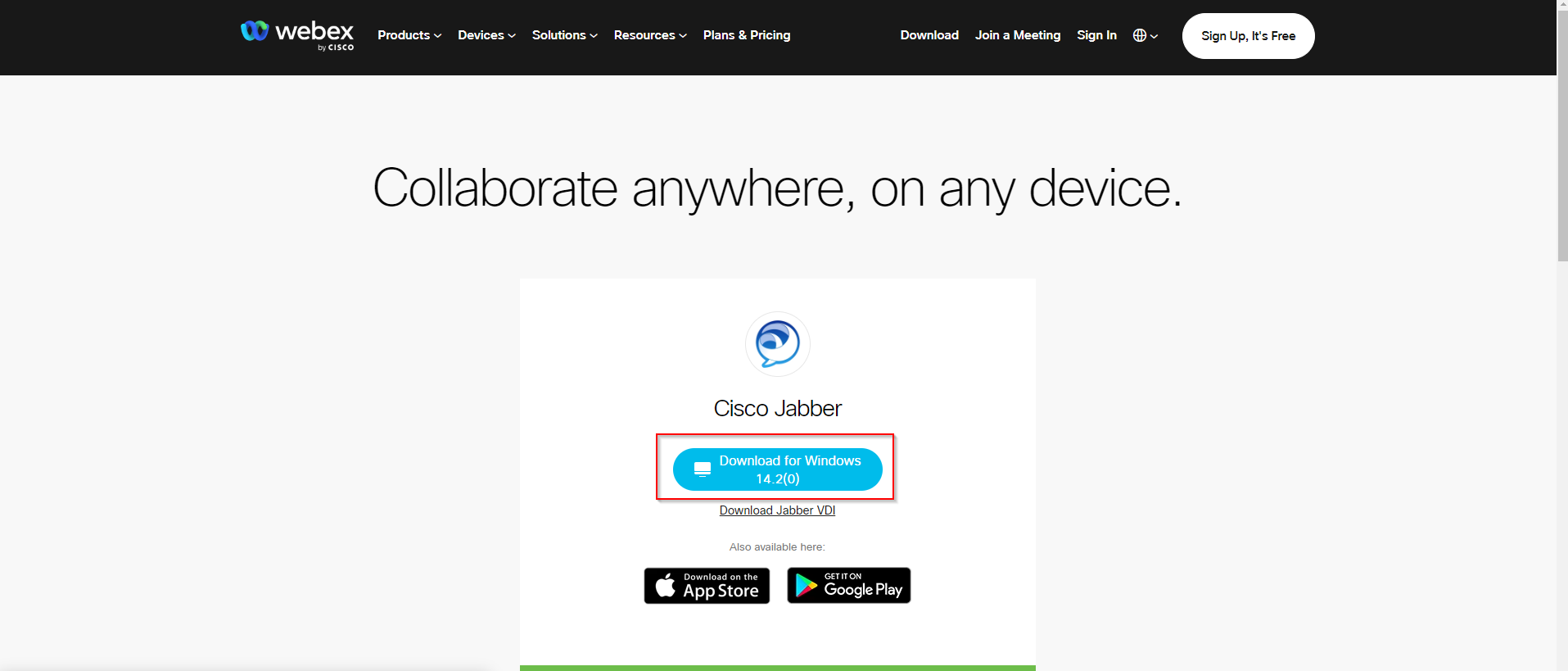

- Obtain Silent Installation Parameters:
- Cisco Jabber supports silent installation using command-line parameters. For example:
- EXE:
CiscoJabberSetup.exe /quiet - MSI:
msiexec /i CiscoJabber.msi /quiet
- EXE:
- You may also need to customize the installation settings, such as configuring Jabber to connect to your company’s server. You can use a Configuration file (XML) for this.
- Cisco Jabber supports silent installation using command-line parameters. For example:
- Create a custom installer package (optional):
- If you need to customize the installation (e.g., add server details, customize settings), create a configuration file (XML) and specify it during installation. You can use the Cisco Jabber Configuration Wizard to generate a suitable configuration file.
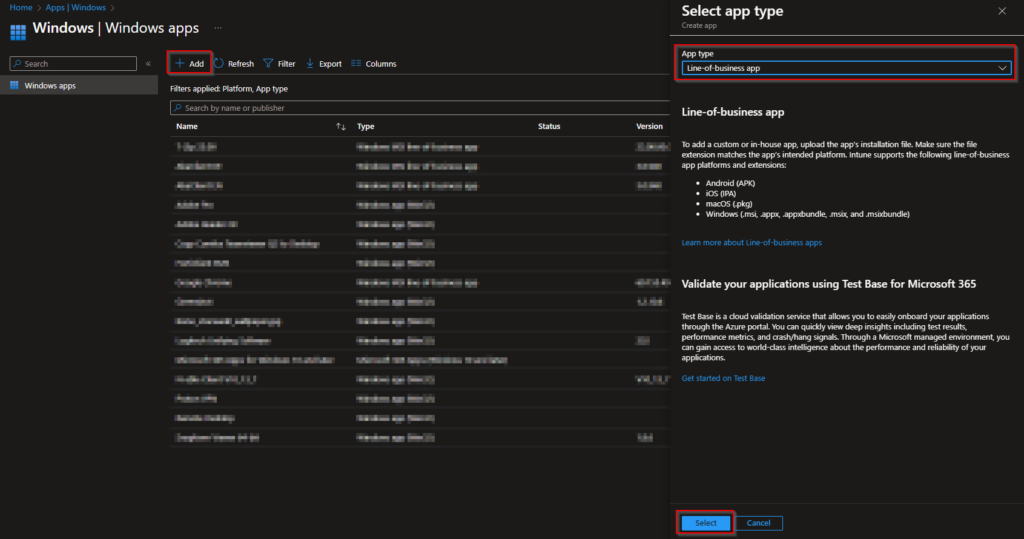
Step 2: Upload the Cisco Jabber Installer to Intune
- Sign in to the Microsoft Intune Admin Console:
- Go to the Microsoft Endpoint Manager admin center.
- Create a new Windows app deployment:
- Navigate to Apps > All apps > Add.
- Choose Windows app (Win32).
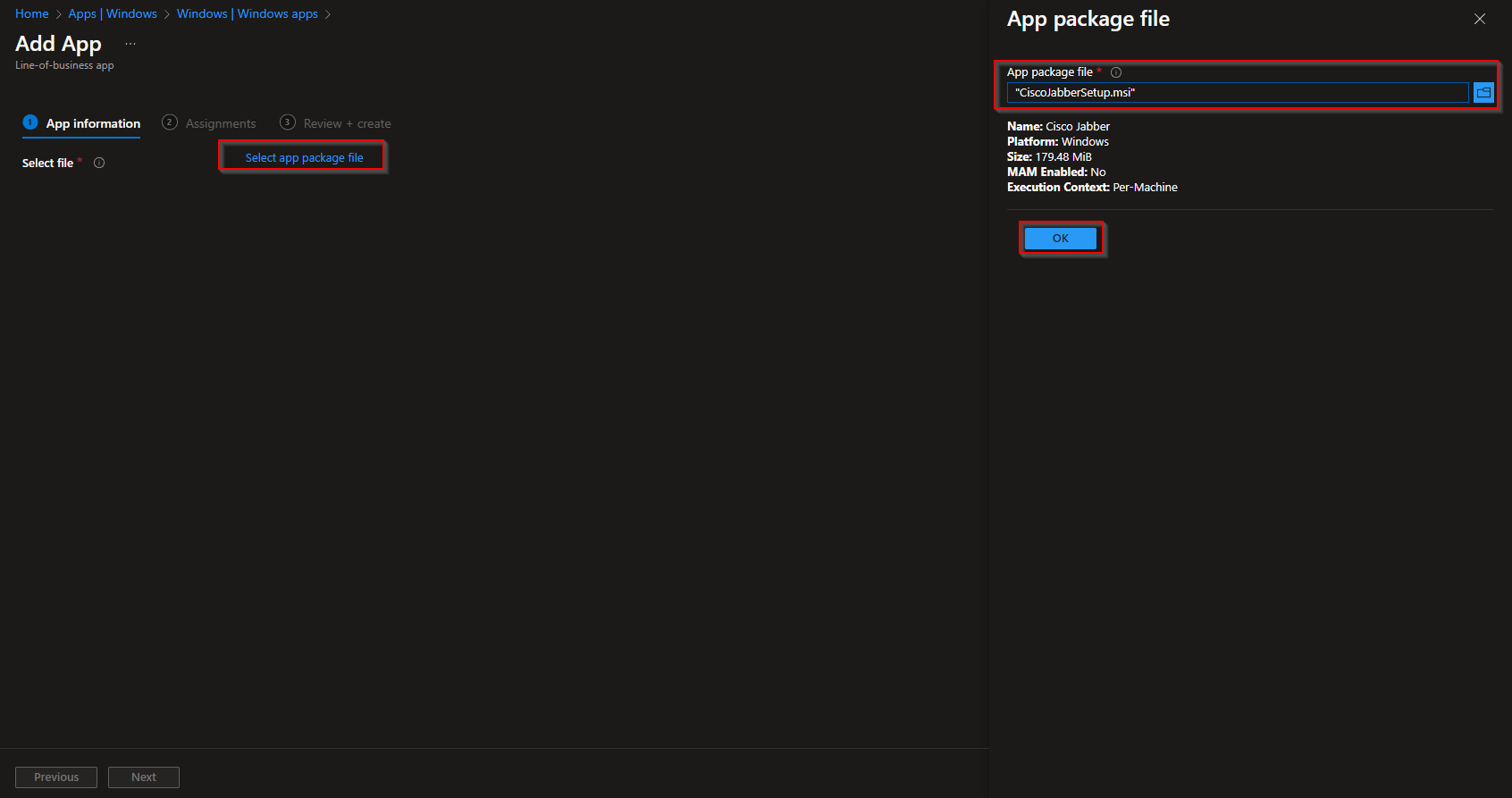
- Prepare the installer file:
- Click Select app package file, then upload the EXE or MSI file that you downloaded for Cisco Jabber.
- If you are using an EXE installer, make sure to configure silent installation flags.
- Provide app information:
- Enter the necessary app details such as Name, Publisher, Description, and Category.
- Configure installation commands:
- Specify the silent installation commands in the Install command box:
- For EXE:
CiscoJabberSetup.exe /quiet - For MSI:
msiexec /i CiscoJabber.msi /quiet
- For EXE:
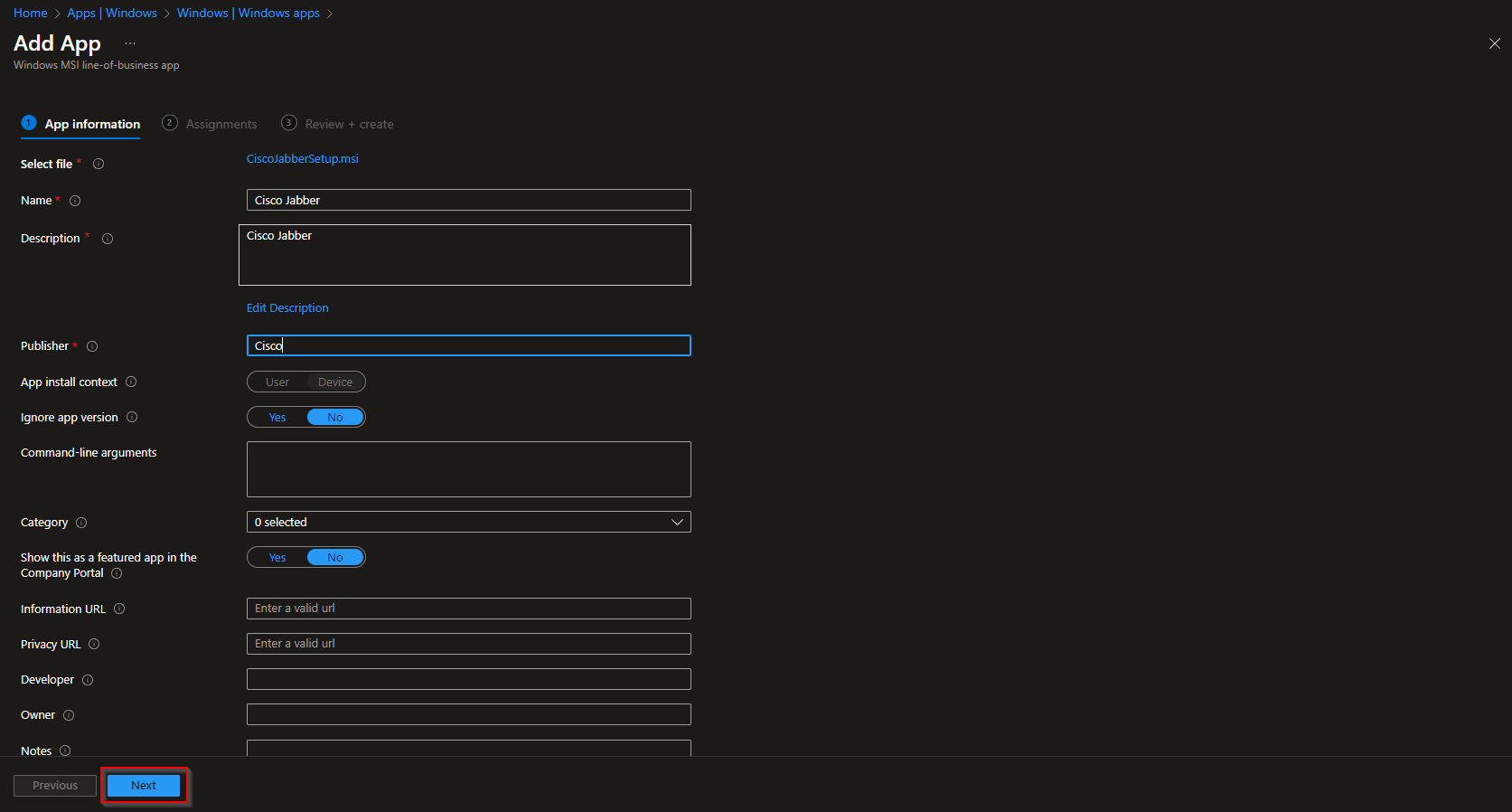
- Specify the silent installation commands in the Install command box:
- Detection rules:
- Set the detection rules to check if Cisco Jabber is already installed. You can detect by:
- Registry key:
HKEY_LOCAL_MACHINE\SOFTWARE\Cisco\Cisco Jabber - File path: Check if the Jabber executable exists in the program files directory.
- Registry key:
- Set the detection rules to check if Cisco Jabber is already installed. You can detect by:
Step 3: Configure Additional Deployment Settings
- Set requirements and dependencies:
- You can define system requirements for Cisco Jabber (e.g., Windows version, available disk space).
- Optionally, set dependencies if other software is required for Cisco Jabber to function.
- Assign the app:
- Under Assignments, select the user or device groups to which you want to deploy Cisco Jabber.
- Configure update settings (optional):
- You can choose to manage updates manually or let Cisco Jabber handle updates on its own. If using Intune for updates, make sure to package updates in a similar manner as the initial app installation.
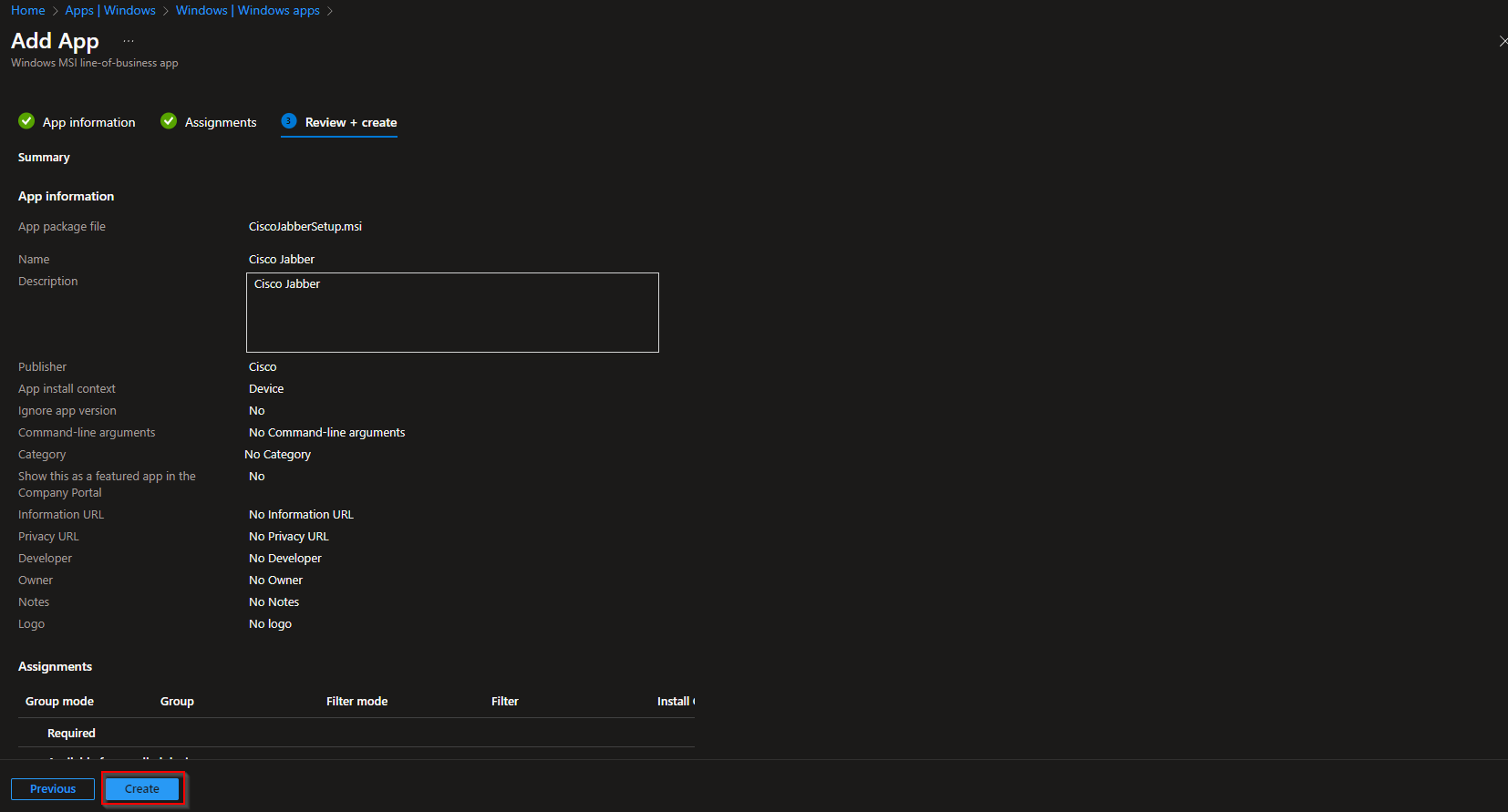
Step 4: Monitor Deployment
- Monitor installation status:
- After deployment, go to Apps > Monitor > App Installations to track the deployment progress.
- You can also check the installation status and troubleshoot any issues from here.
- Verify installation:
- Ensure that Cisco Jabber is installed successfully by checking the target devices. You can also verify via the Endpoint Manager console.
Step 5: Post-Deployment Configuration (Optional)
If you need to configure Cisco Jabber with specific settings, such as integrating with your organization’s directory services or configuring it to use certain servers, you may need to:
- Distribute an XML configuration file (if applicable) that specifies the server settings, authentication method, and other preferences.
- Use a custom configuration profile (e.g., using PowerShell or Configuration Profiles) to apply settings that are not part of the standard deployment package.
By following these steps, you’ll be able to deploy Cisco Jabber across devices using Microsoft Intune.
- You must be logged in to reply to this topic.